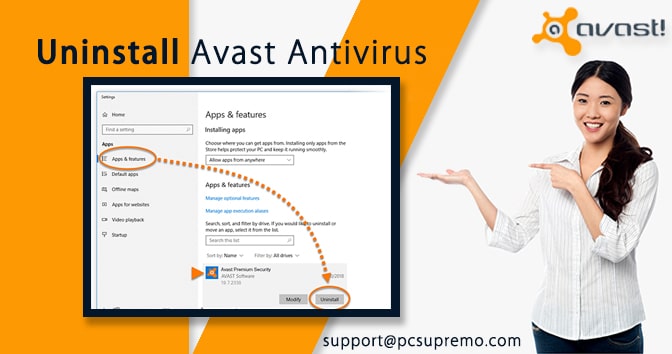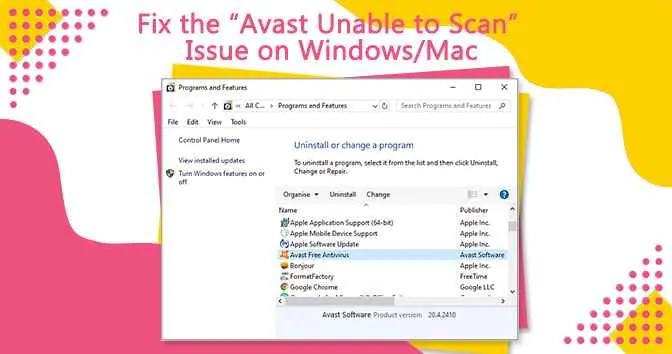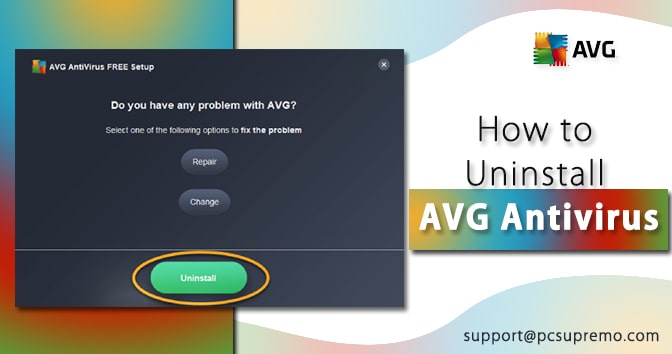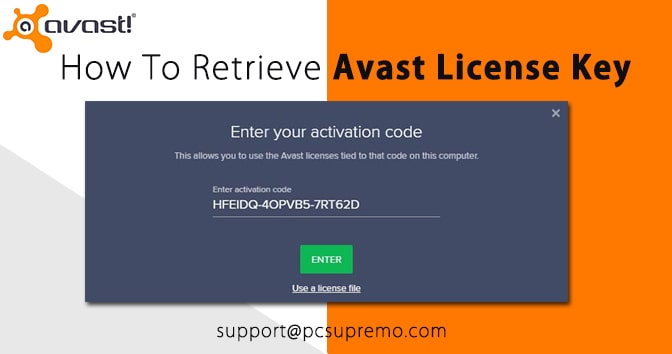Introduction
Avast helps computers in staying safe by preventing them from viruses and hackers. Along with this, it secures the privacy of users. Besides the usefulness of avast antivirus, you might need to uninstall this from the system here; we will see the methods for uninstalling avast cleanup from Mac. So if you are looking for ways to uninstall avast cleanup Mac, then you are at the right place.
Are you aware that simply clicking and deleting the avast antivirus from your Mac can leave unwanted files that avast had installed during the time of set up? These files are not useless, but they were established during the setup of avast to operate it correctly.
This helps avast to work in the background without even opening it on your Mac device. It is not as simple as dragging the file and trashing it. The background apps of avast are a nice feature as it secures the device from malicious activities, but these are hard to remove.
Since it is running in the background, as mentioned above, this method will not work to remove it from your computer, and you may not be able to uninstall the application. In the steps below, we will see how to remove all files associated with Avast using the built-in uninstaller, as this is the best and easiest method.
#1 How to Uninstall Avast from Mac: SecureLine VPN
Since this is the Avast antivirus that you intended to install in the first place, a better idea is first to remove the Avast bloatware that you were tricked into installing with the main setup.
For example, Avast Secure Line VPN is Avast’s virtual private network software that helps conceal your physical location. A VPN can be helpful if you’re trying to get around location restrictions, for example. Access a service that isn’t available in your country, but it’s not something you should use every day during your occasional web browsing.
Plus, if you ever needed to anonymize your location, you’ve probably found a VPN of choice, and it might as well be a free VPN. This leaves almost no reason for Secure Line VPN to stay on your Mac.
Follow these steps to uninstall:
- Open Avast Secure Line VPN application
- You will see the menu bar there. Click on the option avast secure line VPN.
- There will be instructions on the screen; follow them and uninstall them.
Also Read this – How to Fix Avast Error 42125 and 42110
#2 Steps to remove avast clean up from Mac and all the data related to it
To remove Avast and all the data related to it from your Mac once and for all, we recommend using CleanMyMac X. It is an ultimate cleaning tool for macOS that can help you optimize performance. Here’s how to uninstall Avast cleanup mac and delete its remaining data using CleanMyMac X:
- First, download the accessible version of clean my Mac.
- Install and launch the application on your device.
- There will be a feature on the left side of the module named uninstaller module.
- Find avast in the list of apps and check.
- Click uninstall, and the rest process will be done by app,
There will be remaining data on your Mac to remove them. Check the uninstaller module, and there is the leftovers tab. Select the leftover files and clean the unnecessary data from your Mac.
#3 How to uninstall Avast clean up Mac: the free and premium version
If you are looking for ways to uninstall avast cleanup from your Mac, it is not so easy because it has so much unwanted software that helps the software run in the background. Finding the trash app in the list of applications and uninstalling avast cleanup from Mac does not completely uninstall it.
Instead of this, follow these mentioned steps if you are looking for an answer on how to uninstall avast clean up premium and free version on Mac:
- The first step is to open the avast security application.
- You will find the menu bar there. Click on the avast security option there.
- Select uninstall and check the box which is next to avast security,
Users are provided an avast kit with VPN and passwords. By using them, they can remove the entire program.
#4 Uninstalling Avast cleanup on Mac by the built-in uninstaller
When you are stuck at how to remove Avast cleanup, it is better to use the uninstaller built into the Avast app instead of manually uninstalling it.
- Launching and finding the avast cleanup app: This can be done by clicking on the “Finder” icon, then going to the “Applications” folder and finding the application there. After seeing the application, we need to launch it so that it can open and run.
- Once the application is open and in the center of your Mac screen, we can click on the name “Avast Security” in the upper left corner of the screen, which will bring up a drop-down menu with some options. We need to select “Uninstall Avast Security” from the list.
- Now the user will see the pop window for confirmation that we want to uninstall the avast click on the uninstall button to complete this step.
- You will then be prompted to enter your administrator password. This will be the password you use to log into your Mac or desktop Mac when you use it after it is free. It’s also the password you’ll enter whenever you make changes to your Mac. After entering your password, click on the blue “OK” button.
That’s it. This is the most straightforward process. Your problem with how to uninstall avast cleanup is solved within seconds with the built-in uninstaller of avast.
Also Read this – How to Fix Avast Error 42125 and 42110
Conclusion:
We have seen the best and easiest method to remove avast cleanup from Mac devices. By following the above guide, you can easily uninstall avast clean up Mac, which is quite tricky.
However, users will find no trouble while uninstalling the software from their Mac device. And the background apps will no longer harm your Mac.