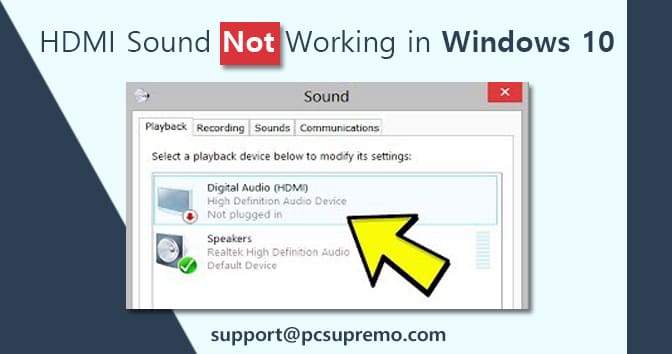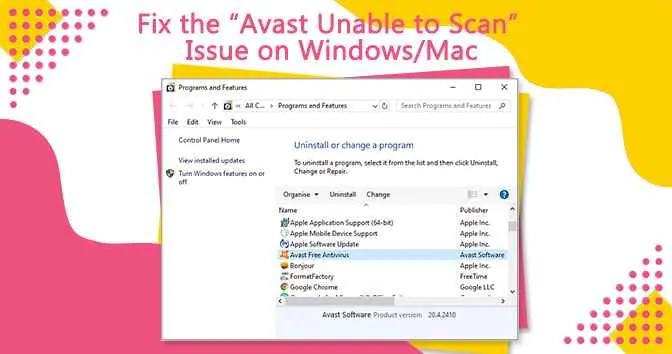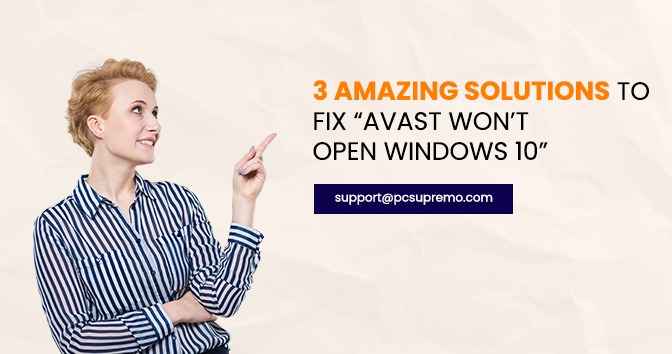If you have no third-party apps for internet security on your device. And you find yourself wondering, is windows defender good enough? Do I still need to buy other third-party apps to save myself from cyber crimes?
Well, we are here to help you with your questions. This article would focus on all the good aspects you get to discover if you use a Windows defender. Or if you still use the windows defender in 2021 how can you make the most use of it.
Using Windows Defender
When you turn on your computer and see the defender working, you find yourself wondering, does it work properly? Am I safe using Windows defender? Would I be vulnerable if Cyberpunks hit the system?
Well, you can even add some more questions to it, but they are just questions. So let’s discuss all the answers you need here.
Plus we have good news for you Microsoft has added sandbox and cloud-based malware detection to the windows defender. This makes it a boosted protection product. It now has a faster malware detection service than earlier.
[How to Fix] Windows Cannot Find Steam.exe Error?
The good aspects of Windows defender
Free of cost
Windows defender provided by Microsoft is an inbuilt feature in your computer. So, the very first thing that is good about our Hero here is, that you get it for no cost at all. Yes, Microsoft Windows defender is free of cost.
Threat Detection
Microsoft Windows Defender provides you a real-time Threat Detection. Worried about your system getting corrupt? Worry no more. Defense and security provided by Windows Defender save your system before any kind of destruction are executed on your system.
Firewall and Network Protection
This would not only detect but also purify the network traffic that comes in and goes out of your computer. If you are afraid of losing your data, because of online thieves, do not be.
Because the Firewall and Network Protection of Windows Defender would make sure that your data stays unharmed from any online threats. So now, no need to worry about data leaks from your computer.
Protection against Phishing Sites
Phishing is quite an infamous threat in the cyber world. Yet, many people are increasingly getting trapped in the toxic river of Phishing.
The windows defender blocks the sites that seem to be risky. It saves you from every kind of online harassment.
Reports how your system is performing
Microsoft’s Windows defender includes a feature that lets you check system performance reports. You can check the report by going to the performance monitor.
Forgoing to the performance report, go to the Run dialog box. You can open the run dialogue box by pressing “Windows + R”. In the box provided type “perfmon” and press enter. You would be taken to the Performance Monitor.
Now in the monitor go to reports, then go to system, then go to system performance. You would find the system performance.
Hardware Security
It provides safety for the data stored on your hard drive. To do so it uses virtualization-based security and Hypervisor-protected code.
The feature also checks for any malicious activity going on in your hard drive. So that you could be saved from any crisis. Core Isolation and security processor are its best features.
Parental control
2020 made the whole world depend on the internet. During this time the risk of being attacked by hackers, cyberbullies, and data thieves was more than ever. It put not only adults on the stake of being sabotaged but children were most vulnerable.
If you’re scared of your child being attacked by anything terrible, Windows Defender’s parental control is for you. You can watch over your children’s activities by using it.
You can make sure if your child visits the content that is safe for them. You can even set accessible sites or applications on your computer. You can also set usage time and monitor the activities done by your child.
How to turn on:
Go to the start menu. Open control panel. Go to User Account and Family Safety and choose Parental Control. Here you can make changes accordingly to suit your safety.
Account protection
Account protection provides you all the security you need to save your computer from any malicious reach. You can set Fingerprint Lock using this. You can even use the special Hello-Face to sign in to your computer.
If not these then you have option of using PIN sign-in. If the Dynamic Loc of your PC stops working you would be notified to turn it on.
Tamper protection
This feature is tailored to help you save your system from malicious apps. Here you get cloud-delivered protection and antivirus settings.
Turning windows defender on

If you haven’t turned on windows defender yet, turn it on. First, you need to check if it is running. To check if it’s running click on the taskbar. If you find a wall sign looking like a castle wall it is running.
If you don’t find it in the taskbar, expand it to see the hidden items running. If it has a cross sign on it it’s turned off.
If you want to turn it on press the Start menu, in the search bar type “defender“. Click Windows Defender from the result list. Once you enter you would be greeted with a message saying “this program is turned off and isn’t monitoring your computer”.
Press ok and click Action Center. If you are using any spyware tool you can go and check in the security tab. If you are not using any tool just click the enable button for windows defender.
Overall windows defender would save you from all sorts of moderate damages. If you don’t have any sensitive data in your system and all you do is send some emails and surf a bit of the internet then, Windows Defender is enough for your computer.
It has all the basic security requirements you would need to protect your computer from thefts and threats. So, put the baggage of worry aside and browse your computer like a pro.