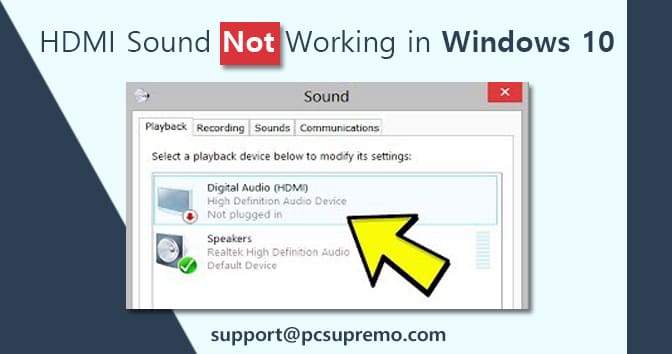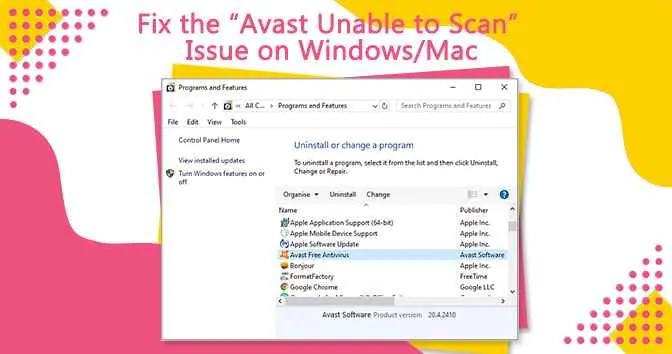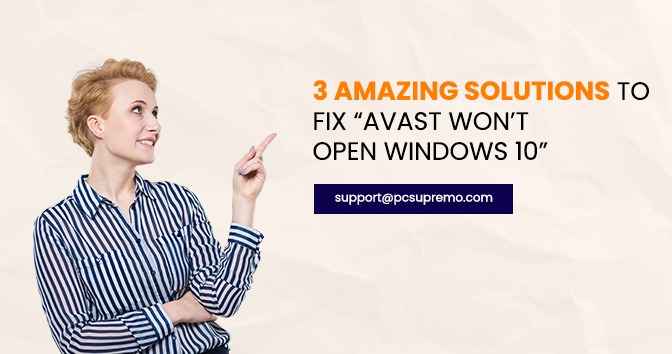Norton Antivirus is fully compatible with Windows 10 starting with version 22.5.2.15 that was released on 20 July 2015. Norton antivirus doesn’t support Windows 10 builds, but you should not encounter any errors when running Norton on Windows 10.
Sometimes users do reporting of Norton errors which prevent them from using this antivirus on Windows 10.
How to Fix Norton Antivirus Errors Windows-10?
Below are some of the troubleshooting steps that can resolve this error :-
1. Can’t find Norton in Windows 10
- Download Norton fix tool.
- Right-click on the exe. file and click Run as Administrator.
- A window will pop-up informing you “Updated version of Norton Antivirus is about to be installed”.
- Click on Next and follow the on-screen guidelines.
NOTE- If the update window doesn’t appear, go to your Norton account and install the antivirus from the following steps-
- Login into your account.
- Open Setup and then Download Norton.
- Tap Agree and Download.
2. Norton antivirus won’t launch
- First step is to download the Norton Remove and Reinstall tool.
- Double-click the tool‘s icon and then accept the license terms and conditions.
- Click Remove & Reinstall and then you have to select Continue.
- Click on Restart Now to finish the uninstall process.
- After the computer restarts, follow the on-screen guidelines to reinstall your Norton antivirus.
3. Install an updated version of Norton product for Windows 10.
Download the latest Norton version to install on your Windows 10 Operating System and then you have to follow the following steps to download the latest Norton version.
- Download Norton.
- Sign-in into Norton via your mail id and password.
- In the Get Started window, click on Download Norton.
- For a new product installation, you can click Enter a New Product Key.
- Click on Agree and Download.
For Chrome: On the bottom-left corner, tap the file that you downloaded.
- When the User Account Control window shows up, click Continue.
- Follow the on-screen instructions.
- Norton is now installed and activated properly.
4.Download and Run Norton Power Eraser
- The very first step is to download Norton Power Eraser.
- Click on Save.
- Choose the save location in Desktop and then click Save.
- For running the Norton Power Eraser, you can double-click the NPE.exe file.
- If the User Account Control window prompts, select Yes or Continue.
- Tap Accept after reading the licence agreement.
- In the Norton Power Eraser window, click on the Scan for Risks icon.
- By default, Norton Power Eraser does perform a Rootkit scan and it requires the system restart. If you see a prompt asking to restart the computer, click Restart. If you don’t want to include the Rootkit scan, go to Settings, and uncheck the option include Rootkit scan (However, it also requires a computer restart).
- The scan starts automatically, when the system restarts. You have to just follow the on-screen instructions.
5. Repair Windows Registry Entries
Try manually editing the Windows registry entries to fix this error but should be done carefully for making this error disappear. Start the repair by creating a backup of the registry.
- Click on the Start menu.
- Type “command” in the search box.
- Hit CTRL + Shift + Enter keys together.
- A permission message will pop-up, then click on Yes.
- Then, you will have to type “regedit” in that window and press the Enter key.
- In the Registry Editor, backup your Error related program key.
- Choose Export from the “File” menu.
- In the Save as list, select and set the proper name with location with the filename accordingly.
- Choose thebranch option in the “Export Range” menu.
- Hit Save and the file gets automatically saved with .reg extension.
- You have now successfully created the windows registry entries backup files.
6. You can also get Norton Antivirus Error 104 or 8504, Norton Antivirus Error 3043 & 3, Norton Antivirus Error 129 & 8505 error pop-up messages while downloading norton antivirus in windows 10.
- Norton Antivirus Error 104 or 8504- This indicates that your pc has another security software or incorrect installation while updating the Norton. The 104 error means that the problem with the HD graphics card driver and you need to upgrade the device driver or install its updated version and then restart your computer.
- Norton Antivirus Error 3048 & 3- If you have an outdated version of the Norton product, then such type of error displays. To fix it, open security and tap “Live Update” to check for the updates. When it’s update is available, then download the same and restart your PC. You can also avail the Norton customer support to fix this error.
- Norton Antivirus Error 129 & 8505- This error is mainly encountered due to the network proxy settings. To fix it, open LAN settings and mark none of the proxy servers is chosen, if it is, then unmark it and hit OK. You need to try to configure the Internet connection on windows via Internet protocol where you can provide the domain information and then tap OK to apply the changes.