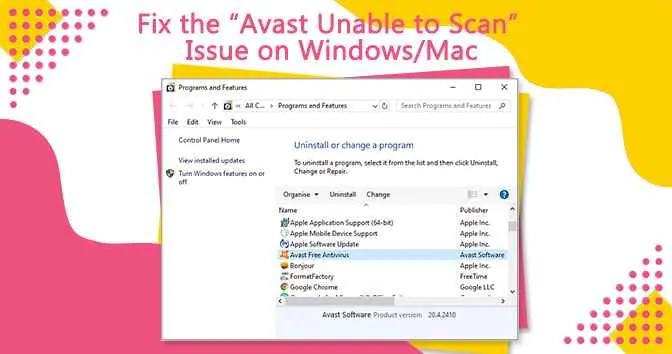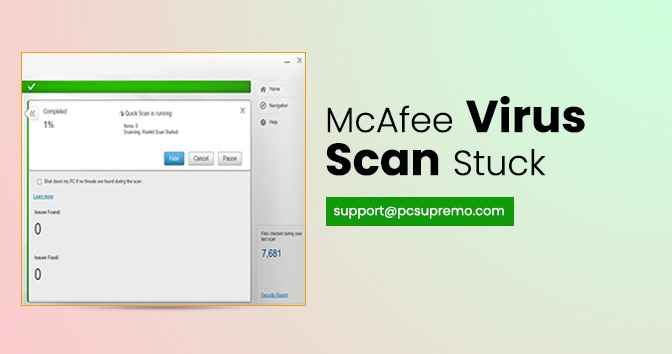MacKeeper is known as antivirus software for MacKeeper as we as a system optimizer too. There will be no virus, malware, trojan, and spam files in your system if you have installed the MacKeeper in your Mac.
These spam emails and files show you MacKeeper ads on websites which you visit in your browsers.
Why am I seeing the MacKeeper pop-up ads?
If you are seeing MacKeeper popup ads in your Mac then there should be some files that are causing these ads in the system. There can be chances that some websites are redirecting you to these popup ads.
In this blog, we are going to tell you how to stop MacKeeper pop-ups on mac and stop MacKeeper Popup
How to remove MacKeeper (Removal Guide)
There are a number of methods to remove MacKeeper popup from your Mac. Here we have tried to tell you the most effective and used methods to remove pop ads. You have to follow all the steps and methods very carefully so that at the end you will be able to remove MacKeeper ads from Mac.
Remove malicious Profiles from your Mac
Profiles are the easiest and hardest method to get into your Mac. If you are having more than one profile in your Mac then there might be chances that your Mac is under control of hijackers. If you have profiles other than admin then give them less permission than the admin profile. They could not be able to change the setting of the system.
So to correct this problem follow the steps below.
- Open System Preferences
- Now search for Profiles
- Now you have to remove the malicious profiles from your Mac. Check in the list whether there is a malicious profile in your system. If you found anything relatable then select the profile and press – (minus) button and click on the Remove button.
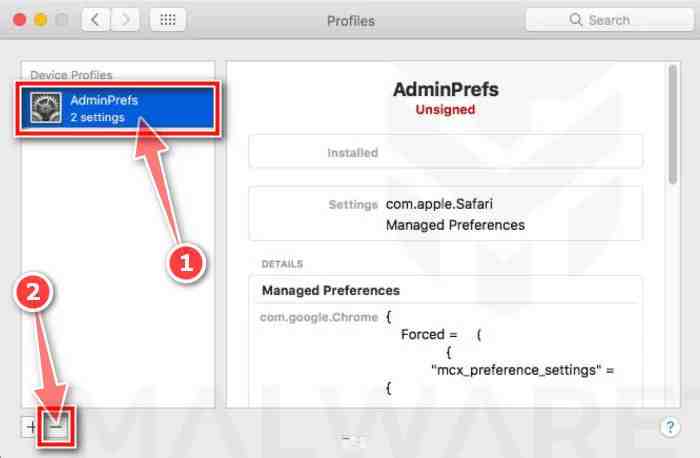
Remove malicious apps from your Mac
In this step, we are going to tell you how to remove malicious app and files from your Mac so that you would not see any MacKeeper popup ads more.
- Open Finder
- Click on the Applications from the left menu.
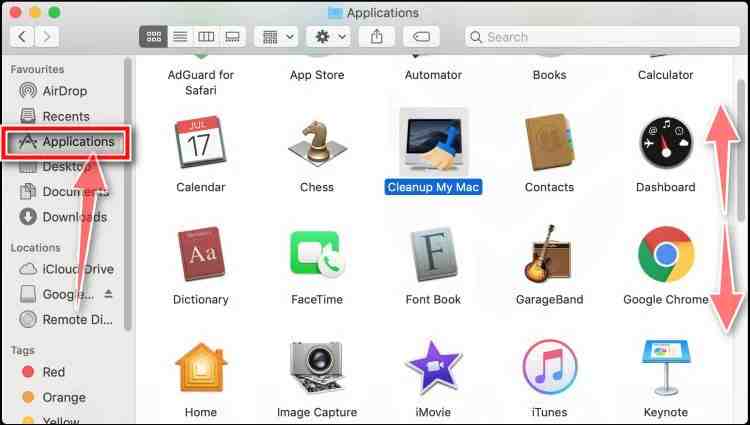
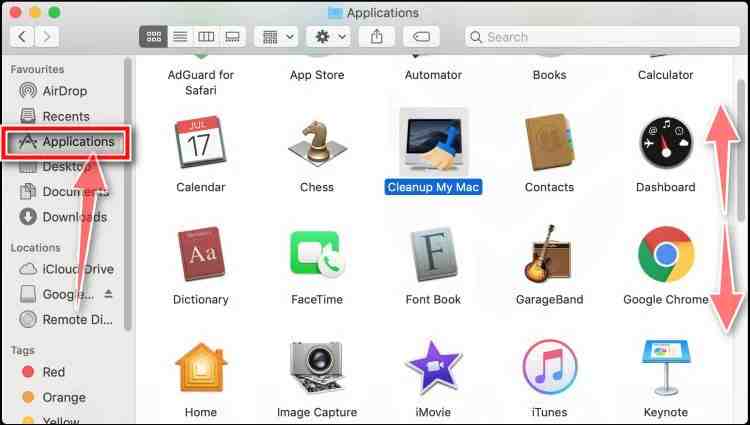
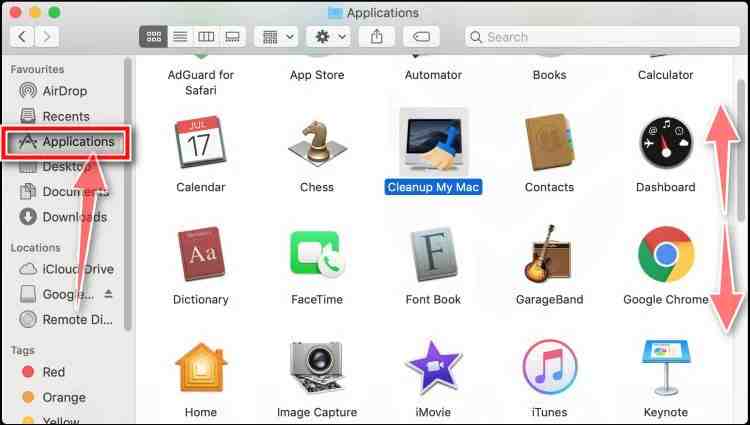
- Now you have to find and remove the malicious apps and file from the list. Now you would be able to see the applications that are installed on your Mac. Check the whole list and select if you find any file that is malicious. Right-click on the icon and click on Move to Trash.
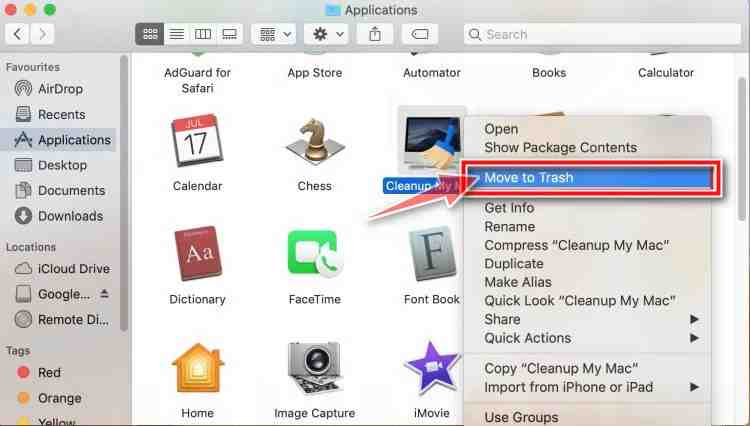
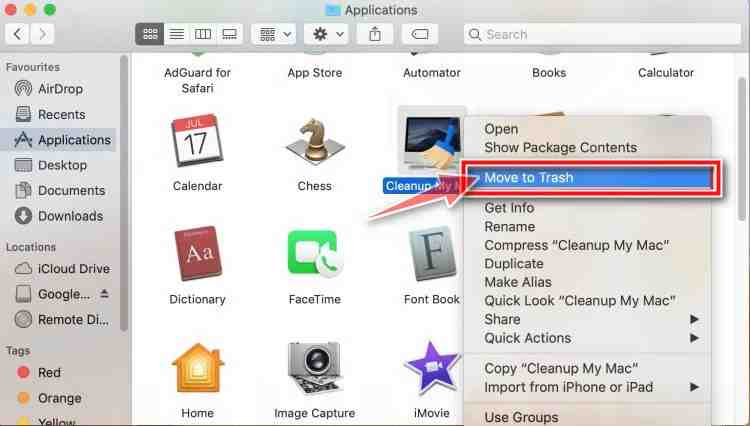
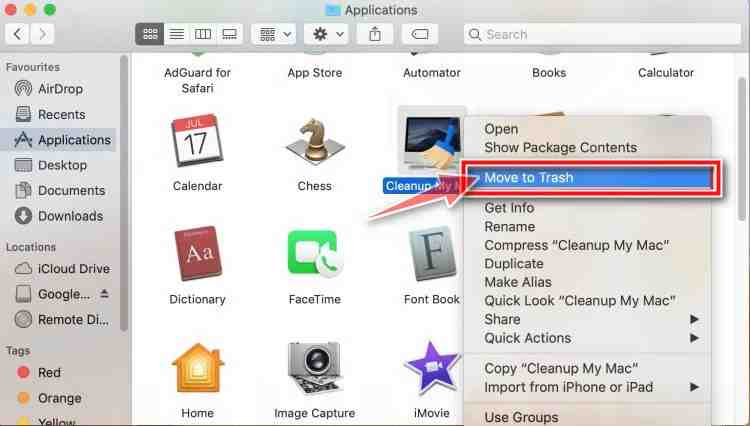
- Go to the desktop and right-click on the Trash icon and click on Empty Trash.
- Check the malicious files again. Click on Go and go to Go to folder.
- Here you have to check whether there is any file that could be harmful or malicious for your system. If you found any then select that and remove it from the Mac right now. Here are some known malicious files:
- “com.adobe.fpsaud.plist”
- “installmac.AppRemoval.plist”
- “myppes.download.plist”
- “mykotlerino.ltvbit.plist”
- “com.myppes.net-preferences.plist”
When you find a malicious file move it to the Trash.
/Library/LaunchAgents
~/Library/LaunchAgents
/Library/Application Support
/Library/LaunchDaemons
Use Malwarebytes Free to remove MacKeeper pop-up ads
Malwarebytes Free is best and effective to remove unwanted malware in your systems. It can remove so many malware from the system. It will cost you nothing but it will do your work completely.
- First of all, you have to download the Malwarebytes Free for Mac and then you can perform the rest of the steps.
- After downloading the software you can install the file on your Mac.
- Now follow the steps and complete the installation process.
- After installing the software you have to open it.
- Now click on the Scan button in the middle of the screen.
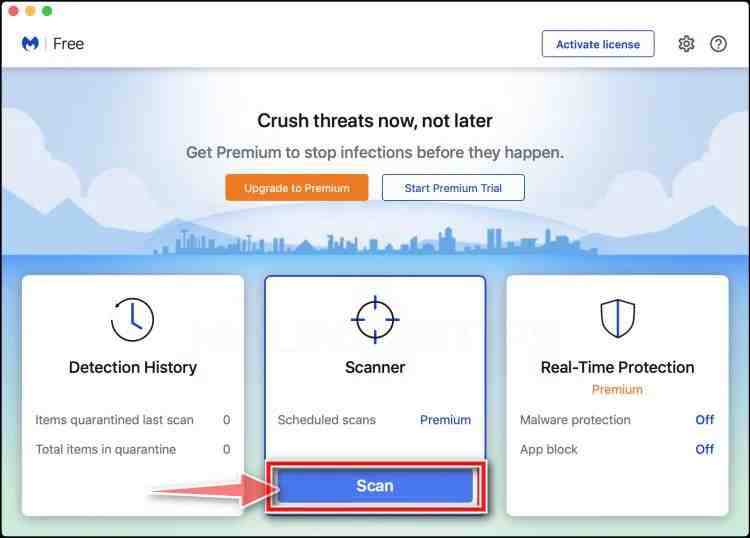
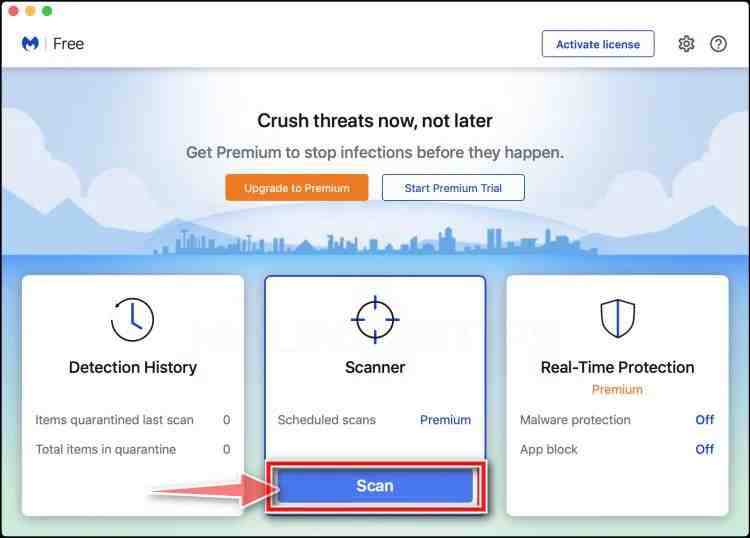
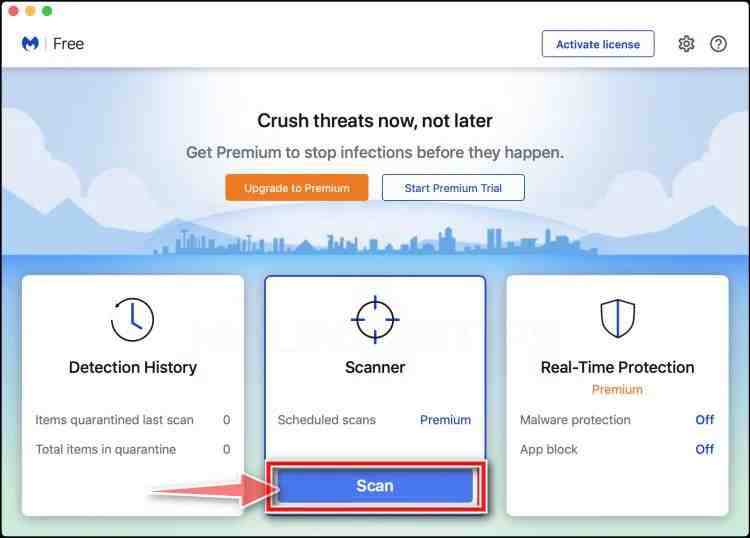
- Now you have to wait for the software to complete the scanning process.
- The software will scan your whole system and if it will find any malware it will fetch it and will show you after scanning the whole PC.
- After the completion of the process, the software will show you a list of files that it has fetched from the system. Now you have to simply click on the Confirm Button
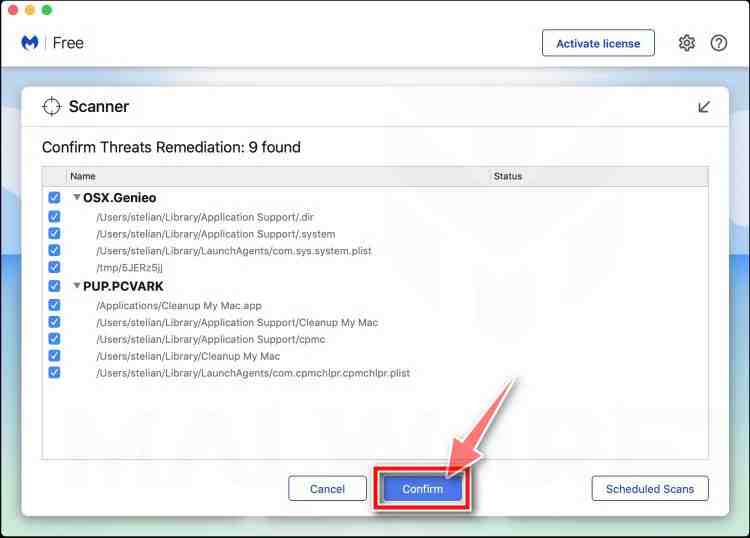
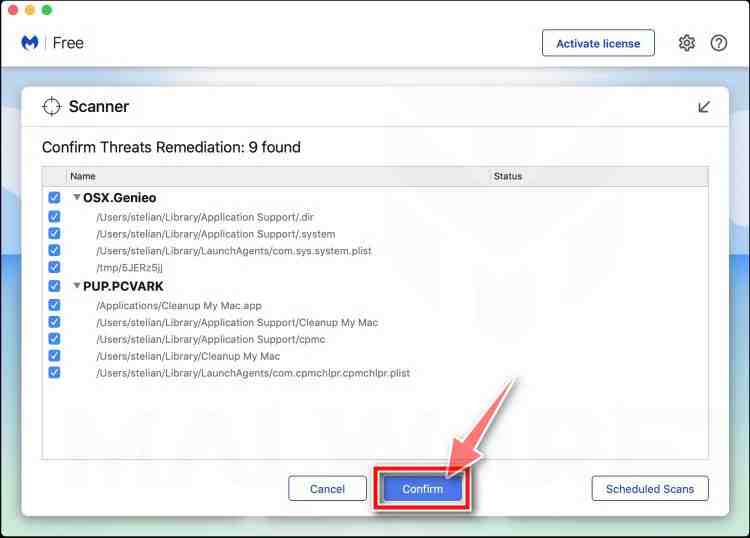
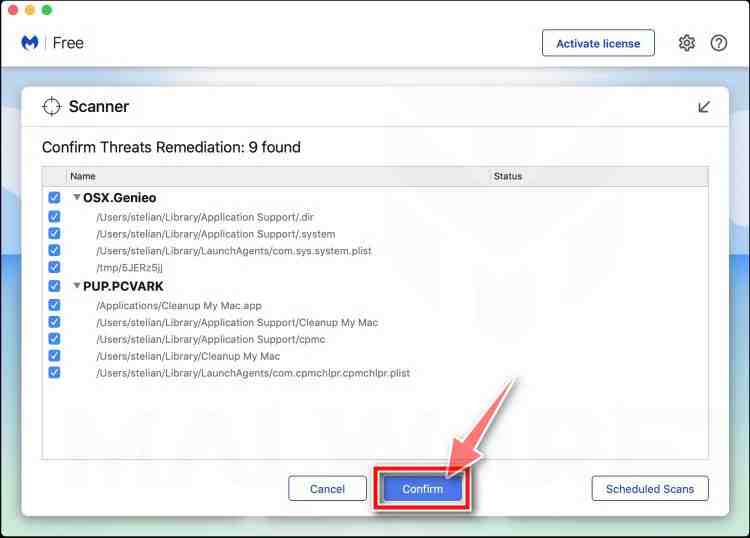
- Now you have to restart your PC once so that it can get a fresh start.
After performing these steps you PC should not show any more popup ads on your PC. These methods can solve the following problems:
- MacKeeper virus
- MacKeeper virus removal
- MacKeeper popup
- How to stop MacKeeper pop ups on mac
- Remove MacKeeper virus
- How do i get rid of MacKeeper malware
- Stop MacKeeper popup
- Mac adware cleaner popup
- MacKeeper virus removal
- MacKeeper virus
Also Read : How To Get A Refund On MacKeeper?
Why should you use MacKeeper in your Mac?
MacKeeper provides you features that are useful for your security as well as to increase your productivity. So there are so many features that MacKeeper offers, you can check them below.
StopAd
This feature will be installed along with MacKeeper, so there is no need to fix it separately. StopAd is going to help you in blocking ads in your browser. This is a browser extension that will be installed in your browsers like Chrome or Safari.
Track My Mac
Life-saving feature, Yes, it is. You will get to know about your PC’s location, and it will tell you who tried to unlock your Mac with wrong passwords when you were not there. In some tests, MacKeeper was not too accurate to tell the exact position but yes, it was showing in a 4 to 5-mile radius area.
It also captures a screenshot of the user who tried to log in to your Mac with wrong passwords. So this feature will help you to get to know about the thieves.
Dedicated Virtual Private Network(VPN)
Amazing? You will get an integrated VPN with this antivirus. So if you want to shift your PC’s IP address from your real location to some other location then you can turn on its VPN feature, and it will help you to change your location.
MacKeeper offers you a list of 60 server locations in 36 countries. So a long list, you can select the area which is most appropriate to you.
Frequently Asked Questions on Mackeeper
How to Get a Refund on MacKeeper?
You can get your money back from the company if you are not satisfied with the quality of MacKeeper. Cancel your subscription pack from the company’s official website and ask for refund money by clicking on the button File Claim Now.
MacKeeper refund policies?
Your product should be purchased before July 16, 2015. You can claim your file for a refund if you are eligible for a refund according to these policies.
How Do I Cancel My MacKeeper?
Visit the official website of MacKeeper and login to your account. After visiting the account page, you have to navigate to the product list and then click on the product which you want to cancel. Now simply click on the Cancel Subscription button. You will receive a confirmation email for this.