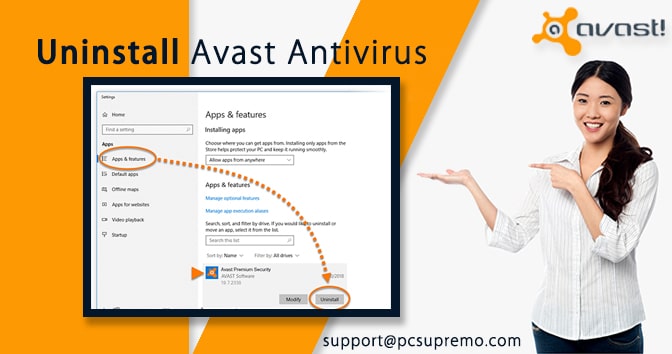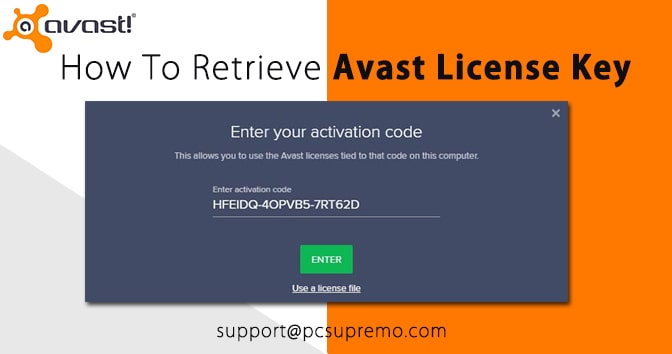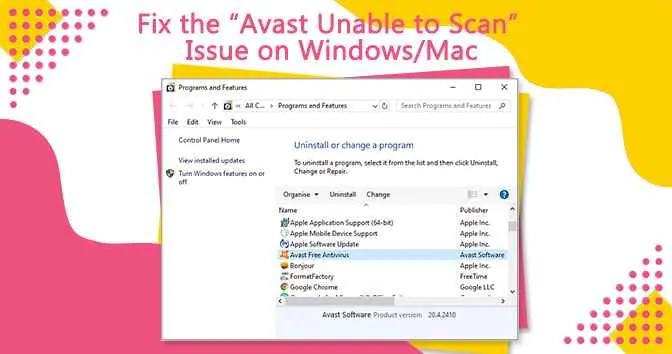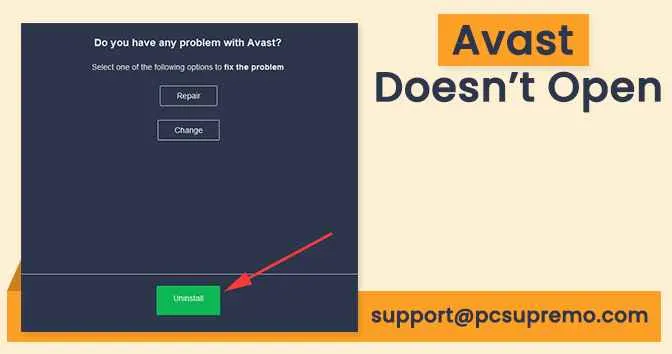Scanning your computer with a vast Wi-Fi Inspector can help to know whether your computer is vulnerable and has been infected by an exploit or if a computer within the network is infected regardless if that computer has avast installed or not.
Wi-Fi Inspector scans your network for identifies potential security issues that give a chance to threats. It will check the status of your network devices connected to the network and router settings, it will also check the autorun.inf virus which occurred from the USB flash drive in your computer.
Wi-Fi Inspector helps you to secure your network and prevent attackers and prevent misusing of your data. Select the network scan to perform a full network scan which checks your router and all devices connected to your network and verifies your network status.
You can close the Avast antivirus or navigate two other Avast screens during the scanning. Here are some vulnerabilities which expose by Wi-Fi inspector:
- Analyse scan results
If a scan detects an issue then click the Alert panel under the affected device to expand it. Carefully read the description of the issue and learn about the potential risks and look for solutions. Most of the issues require manually modifying your router settings on the router administrator page. Basic instructions for the common router issues are displayed on the screen.
- Check device and router details
This can Reserve screen includes the following panel:
- Your devices
- Router
- Discovered devices
Each panel displays the device name IP address and security status. In this panel you can check the following information:
- Details will show the device IP and the address, vendor, model name, and DNS name.
- Interfaces will show the MAC address of the network interface.
- Services will show information about any running services and related network parts.
- Improve network security
To improve your network security and prevent your network from unknown attacks follow the basic recommendations:
- Ensure that id has a unique name.
- Change the default admin username and password of your router.
- Turn on WPA encryptions.
- Upgrade your router.
- Disable all remote services.
- Connect only trusted devices to your network.
- Run Wi-Fi Inspector regularly.
- Troubleshoot issues
If the Wi-Fi Inspector displays incorrect or inconsistent data you have to ensure that all VPN services are disabled on your device when you start scanning. In that case, you experience any router configuration issues, contact the relevant router vendor or refer to the product documentation.
You can disable your Wi-Fi Inspector from settings and components and change the settings from on to off. The Wi-Fi inspector can find all the viruses and malware on your computer. It will also scan the autorun virus which is come buy USB flash devices and effect your hard disc.
Autorun virus can destroy your computer self executing file destroying important documents and replicating itself so that it is hard to remove.
Also Read this – Avast error the file is a decompression bomb. 42110
How to know no if autorun virus is in your computer
Here are some important things about autorun inf virus, the virus named tactic is to automatically launch programs you might not even know if it is on your system. The Wi-Fi inspector can find both automatically launch programs and then dictate what actions they will automatically take.
In that case, a new browser window may automatically open that instantly downloads a piece of Malware which automatically installs itself. Series of suspicious programs or automatically launching important documents vanishing. In that case, you have to take immediate action, you need to follow these steps:
- The manual method
You should begin by surety that autorun. in has been safely deleted from your system. It requires booting your computer in safe mode and deleting all autorun files by command prompt action.
- Never insert the untrusted USB drive into your system
Obviously inserting an unknown USB drive is a very risky action. Having proper anti-virus protection should help to avoid the chance of auto launcher viruses but you should never introduce your device to an external.
How to Avast Protect your device from autorun virus :
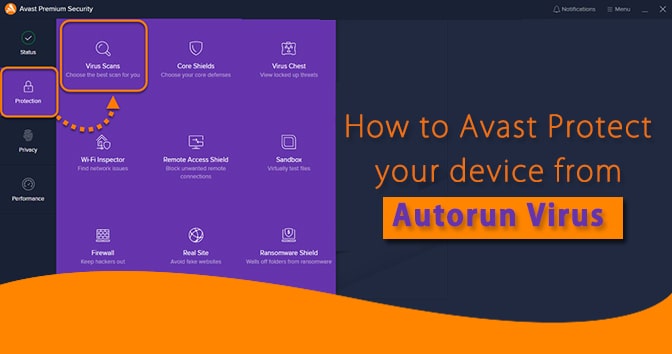
- The feature of Wi-Fi Inspector of Avast does not allow any Malware to enter or spread through a USB pen drive upon insertion.
- The Avast scanner tool provides an autorun virus remover tool installed on your computer device that keeps out a look for any potential Malware or programs that may try to enter through the autorun feature.
- The Avast scanner tool also provides a manual scan option where you can scan the files on your computer or a USB flash drive on demand. You have to select only this option in the scan tab.
- This quick choice places an output of the C drive scan which generally distinguishes larger parts of Malware found in documents.
- The Avast virus scanner plays an important role by checking every file to determine its type and then works out on whether to scan the particular file or not.
Also Read this – Simple Tips To Protect Your PC From Hackers And Malware
How to remove the Autorun.inf File:
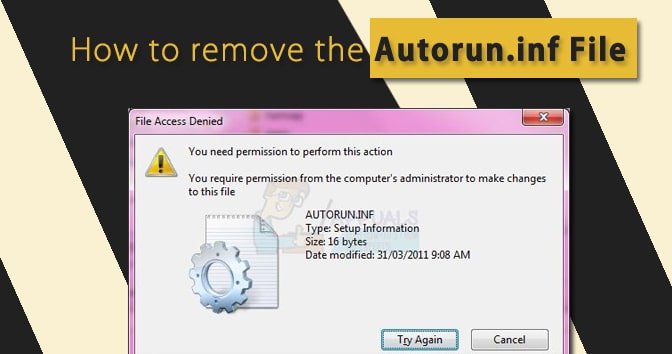
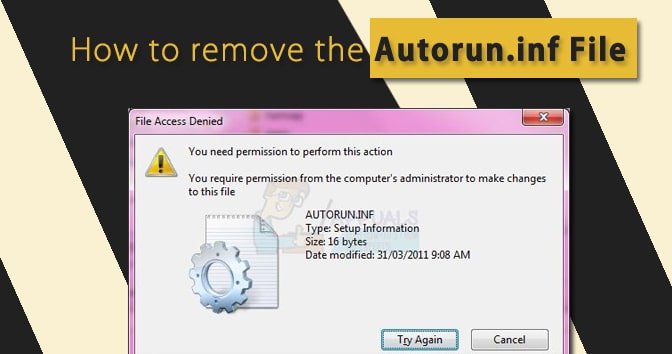
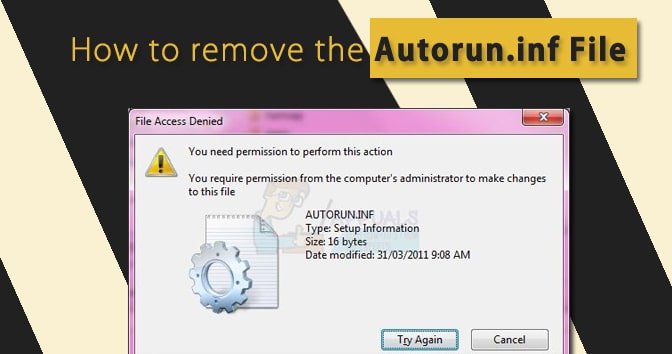
We can remove the autorun.inf virus completely using the command prompt window and running through the Syntax for each drive portion. The autorun. inf is a worm that spreads all over your partition by creating a copy. When a virus occurs in a Windows system that causes a drive opening issue it will generate autorun.inf if in the root directory of each.
This file is read-only and hidden. You just have to delete these files and restart your system to correct this problem. You can delete these files permanently by following instructions.
- Open a command prompt.
- Type del autorun.inf and press enter.
- Type the drive name.
- Repeat this for each drive.
Wi-Fi Inspector is a part of Avast free antivirus and premium security software product.
It is a protection feature in avast. It will scan security issues of your system.

![[Solved] : What is Avast WiFi Inspector? Activities, Notifications & Solutions [Solved] : What is Avast WiFi Inspector? Activities, Notifications & Solutions](https://www.pcsupremo.com/blog/wp-content/uploads/2022/01/solved.jpg)